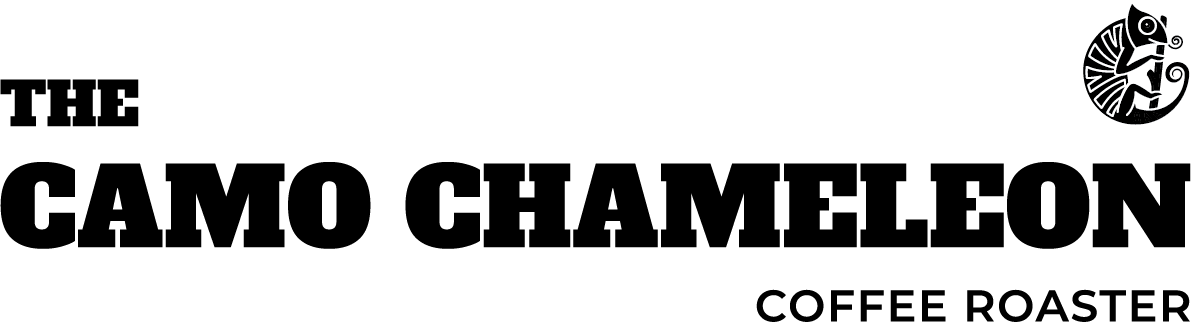If you can’t find what you are looking for you can reach out via the contact info below
Log into your RAVE account via ‘LOGIN / REGISTER’ Login at the top right-hand side of any webpage via laptop, tablet or mobile device.
You are able to make a purchase with us as a guest, meaning you don’t yet have an account. If this is the case then click ‘New Customer’ and sign up using the email you used for your previous purchase.
By creating an account with us you are able to earn beans (points) for each order you make, which can later be redeemed for rewards. Find out more about our ‘Rewards’
It is possible to purchase a product or subscription without creating an account with us by using the “Guest Checkout”.
To create an account and manage your purchases, follow the link below and ‘Sign Up’ using the email you used for your previous purchase. This will link previous purchases to your new account.
Register for New Account here.
To update your delivery address you will need to log in to your Rave account. Once you are logged in to your account, click on the ‘Addresses’ button.
You may have several different addresses listed. The address that is marked Default will be the current primary delivery address.
You can ‘Edit’ an existing address or ‘Delete’ an old address here. You will also see the facility to ‘Add New Address’ at the top of the address list.
Ensure ‘Set As Default Address’ to your new selection for all future orders to be shipped to that address.
If you are not logged into your RAVE Account during a purchase and used “Guest Checkout” the delivery address will be used from your payment provider i.e. PayPal. Please ensure that this has also been changed within your payment provider account.
*Important* If you need to update a delivery address for a subscription order of any kind you will need to update this separately in your ‘Manage Subscription’ portal. Check out the Managing my subscription FAQ for ‘Can I change my delivery address?
If you need to update the email address associated with your RAVE account, we need to do this for you. You can contact us via email/phone or live chat – just let us know your current email address and what you need it to be changed to.
Unfortunately, we don’t offer samples, however, why not check out our bundles so that you can try a variety of our coffees.
If you are using the filter method to brew your coffee then it is ready to use from day four onwards after the roast date.
For the espresso brewing method the coffee should be rested for a week to ten days after the roast date before using, but it will further improve in flavour during the week after that.
For best results try to use your coffee within one month of the roast date. The roast date label can be found on the lower rear side of our bags. Coffee is food safe for a very long time but will not be at it’s best.
We don’t offer this service due to the discount we offer on kilos. We do sell zip lock coffee bags with valves on our website, so you can order a few and split the kg yourself.
This could be down to how the coffee has been brewed – also known as the extraction. Please see our recommended brewing guides for some pointers. It could also be that the coffee is too fresh after roasting, see the FAQ for “How long should I rest my coffee for before using?”
Some customers do this and say it has no effect but we personally don’t use this method. We would recommend only buying what you can consume within one month.
Keep it fresh!
If you do chose to freeze your beans, grind what you need as you go.
This varies from roastery to roastery. We call a coffee a ‘dark roast’ when we roast it up to the first snaps of second crack. Our dark roasts will never be as dark or oily as some of the ones you may find in the supermarket.
Orders placed on our website are posted out the next working day (Mon-Fri). This allows us to add your coffee to our morning roast list, bagged up and on its way to you as fresh as possible!
We will email you the shipping confirmation along with the tracking number for your order.
You can also track the status of your order when you are logged into your account Just click on the ‘Orders’ button, select the order you wish to track and then click on the ‘Track Shipment’ link.
If your order has been despatched but not received within the timeframes below then please contact us.
Pos Laju – delivery aim 1-2 days
Pgeon – delivery aim 2-3 days
DHL – next working day only delivery (does not include weekends)
If you find that you are missing an item from your order and you have not been advised of a reason for this then please contact us.
Please have your order number ready from the packing slip contained within the package. We will get your missing item shipped out to you as soon as possible.
If you have received an incorrect item in your order from us, please contact us here and we will get this corrected for you as quickly as possible.
We will need your customer order number from your packing slip and details of the error made with your order.
We have currently suspended our international shipments but are working hard to get this service back in place. If you have any questions in the meantime then please do get in touch.
We have an 6.00 a.m. cut off for orders to ship out on the same day. Orders placed after 6.00 a.m. will be dispatched on the next working day. Working days are Mon – Friday, so if you order after 6.00 am on Friday it will be processed the following Monday.
If we are unable to fulfill your order in any way then we will get in touch with you.
If we see the order is gift wrapped or has a gift message we will not include any paperwork within the parcel.
Not at the moment but we do include a nice posting note for the order you will send
If you have received an incorrect item in your order from us, please contact us here and we will get this corrected for you as quickly as possible.
We will need your customer order number from your packing slip and details of the error made with your order.
When you are in the the cart you can either use the quantity button against each product to reduce the number of items, be sure to click on ‘Update’ after below the quantity field. Or you will see the option ‘Remove’ against each product line.
If you have any problems then do let us know.